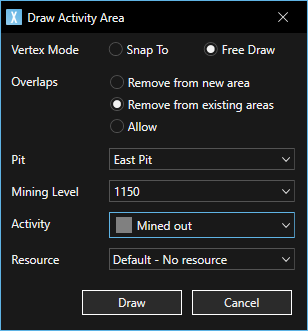Open topic with navigation
Mined out areas
There is a special 'system' activity area definition to represent an activity area that is fully mined out at the beginning of the schedule.
As this is a pre-defined system definition, the following options cannot be changed:
- Maximum Resources.
- Starts After.
- Moves Material.
- Requires Haulage.
The definition cannot be deleted and does not display in the Starts After list for any other activity are definition.
Resources can not be assigned to mined out areas.
Other activity types can not be merged with mined out areas.
In XECUTE, when you draw a mined out area it will display as fully mined out at the start of the schedule. There will be no other area dependent on it, and it will not be dependent on any other area. It does not display on the Gantt chart as it is not a scheduled area.
In all other ways, the mined out activity area behaves in exactly the same as other activity areas, for example, you can edit the area, change mining level, view it in the activity area grid and so on.
Performance Tip: In XECUTE Config, set the Calculation Mode to On Demand, and the Number of Slices to 10 when large mined out areas are used. On Demand will create the mined out area but will not reserve the area which is generally not required for mined out areas.
Update face positions
You can update the face positions of Activity Areas using three methods.
-
Import new topography.
-
Trim the Activity area with bucket positions.
-
Create Mined Out Areas, in this instance draw the mined out area that intersects the activity areas and the face position will be updated. The area will be mined out over the extent of the new shape. Set the Overlap setting to Remove from existing areas so the areas are trimmed.
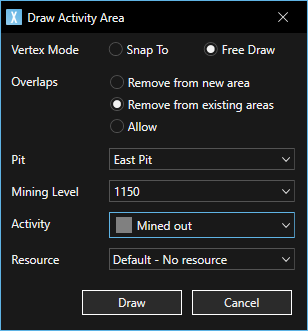
In this example, the mined out shape (Mining Level 1150) extends below the trimmed activity area solid (Mining Level 1160).

Mined out textures
The display style and texture of the mined out area floor can be customised by going to the Topographies Tab and clicking on the Settings icon. In the Mined Out Settings section configure the display options as listed in Visualisation Settings.